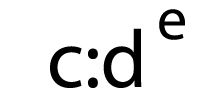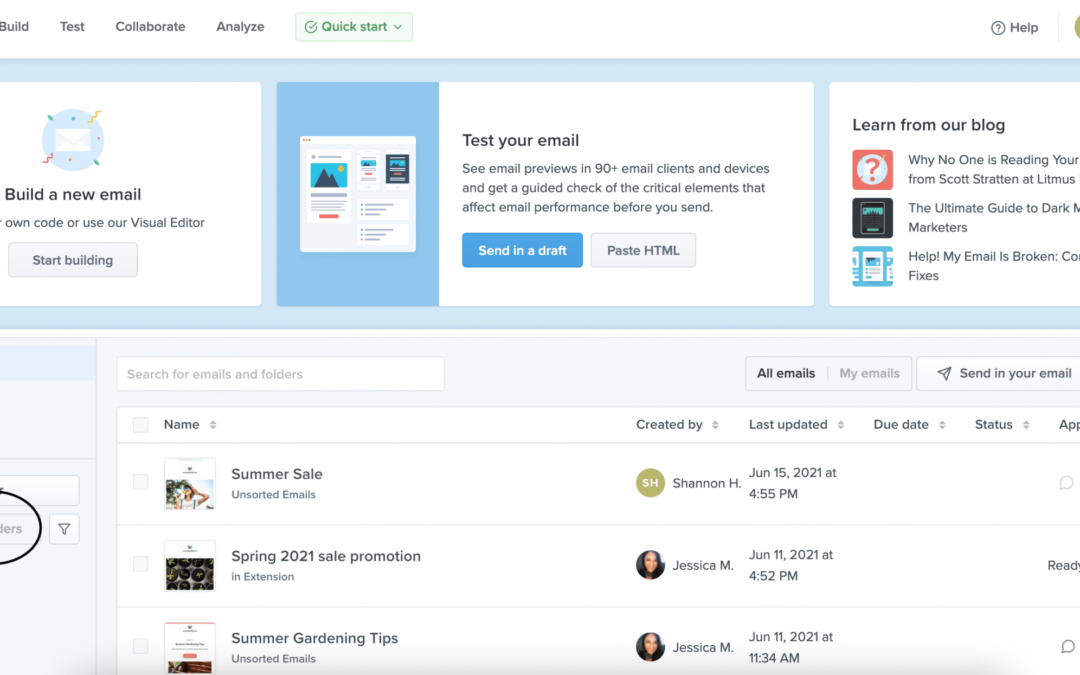Emails aren’t solely created by the email developer or designer. Often, copywriters, strategists, and other marketers get involved in the process. Ensuring everyone on your team can easily collaborate is vital to a successful email campaign.
In the third installment of our Litmus Builder Essentials series, see how a cross-functional team can use Litmus Builder to collaborate and produce great email campaigns.
Stay organized
As any project manager will tell you: The key to collaborating effectively across teams is organization. Well, organization and communication. Litmus can help you with both.
Set up email folders
When you log in to Litmus, the first thing you’ll see is your Dashboard. Here, you’ll view all your emails. On the left-hand side are your Folders. Folders are handy for organizing different types of emails for different purposes (e.g., marketing vs. transactional) or collecting specific emails together, like all of your weekly newsletters for a specific month.
All users in your Litmus account can view your emails and folders, so keeping things organized is the first step to productive teamwork. Using a naming convention for your emails and folders ensures the whole team can find the emails they’re looking for (e.g., Litmus Weekly).
At Litmus, we have folders for each of our regular campaigns—like Litmus Weekly, the monthly newsletter, Litmus Live, and webinars. Each folder name also includes the year to keep folders from overflowing with emails.
We also use a naming convention for our emails, so we know which specific email we’re looking at (e.g., 2021-06-10 Litmus Weekly).
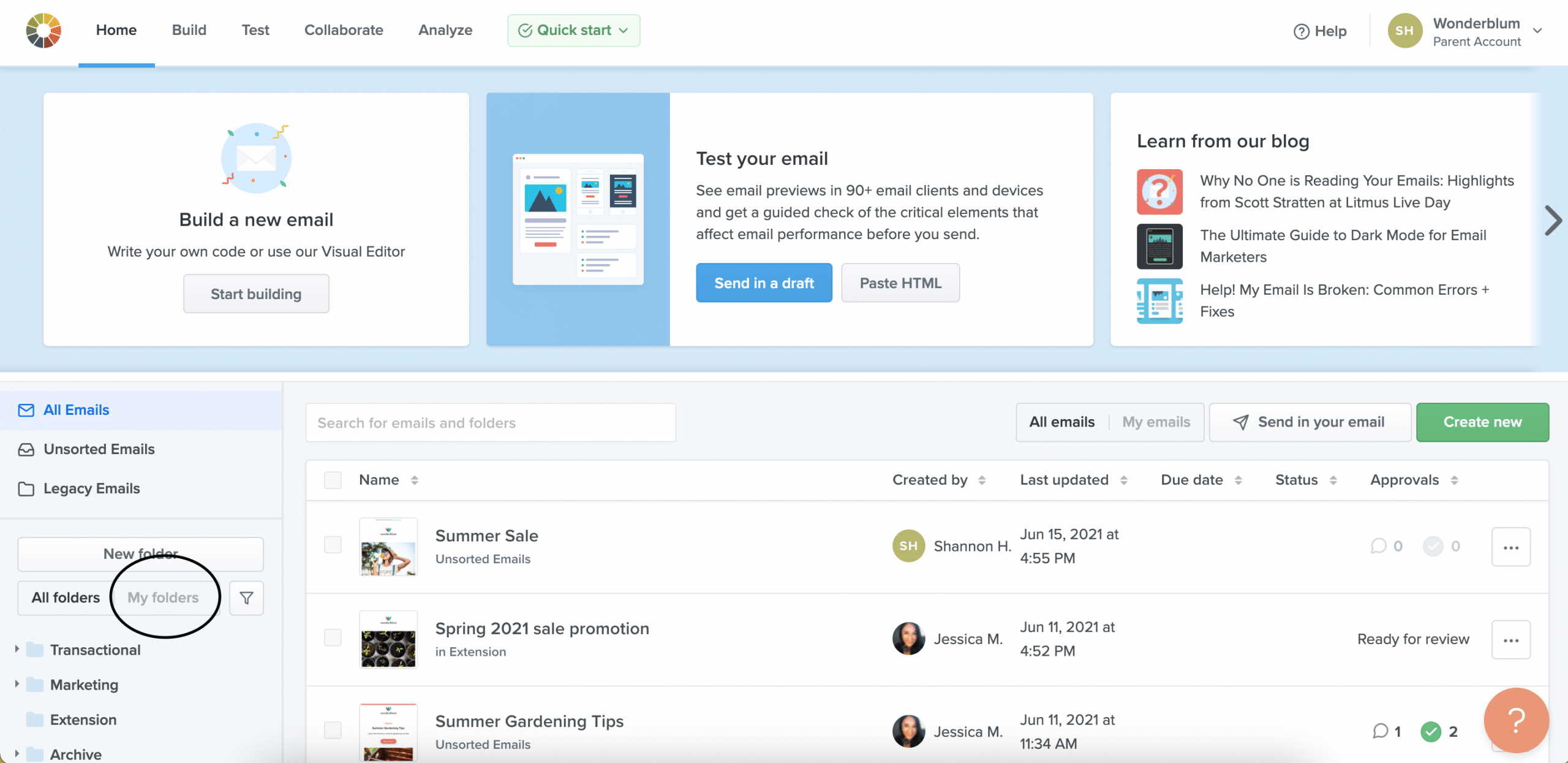
Tip: Looking for just the folders you created? All you need to do is click “My folders.” Voila!
Store all your campaigns under one roof
Whether you’re using multiple email service providers (ESPs) for different types of emails, have just migrated ESPs, or create emails for multiple brands or departments, it’s very possible your emails are in a number of different places.
That can make it really hard to reference what an email looked like and what content was in it.
Litmus Builder can serve as a source of truth across your emails. We put this into practice ourselves!
As a team, we use one ESP for marketing emails and another for transactional emails. And we transitioned to a new platform in 2020. Despite those changes, we’ve been able to use Litmus Builder to store and reference our past emails—despite which platform they’re sent from.
Get collaborative
Some teams have dedicated designers and developers. Others share that responsibility. If your team divvies up email responsibilities, Litmus can help you collaborate more effectively.
Build a code library
There are email modules: pieces of code that you use over and over again in your emails, including headers, footers, and call-to-action buttons.
Creating these from scratch time after time is not only tedious and time-consuming, but also more prone to error. Code libraries allow you to easily store modules so they can be leveraged for building emails and shared across the team.
Make your own code library using Builder’s built-in snippets and partials. Email designers and developers can create reusable blocks of code that the whole team can access. This single repository of components is a huge help in maintaining code consistency—and helping your team build great emails faster.
Work together on emails
Working on a tricky bit of code? Share it from Litmus Builder to quickly and easily get help from a team member.
Send the link to the email file you’re working on directly to them via your communication app of choice. You don’t have to send physical files or attachments. Documents won’t be duplicated or re-saved in new locations. Changes are made live to the email file in the Builder project. Only one team member can make edits to any file at a time, so be sure to save the email file before sharing.
Have more than one person building emails? Litmus’ Visual Editor makes it easy for non-coders to jump in and edit or build emails. The best part? It doesn’t add any extra markup to your code.
See who made changes to your code (and restore any version at any time)
Litmus Builder’s Timeline keeps track of every change that’s made to your email.
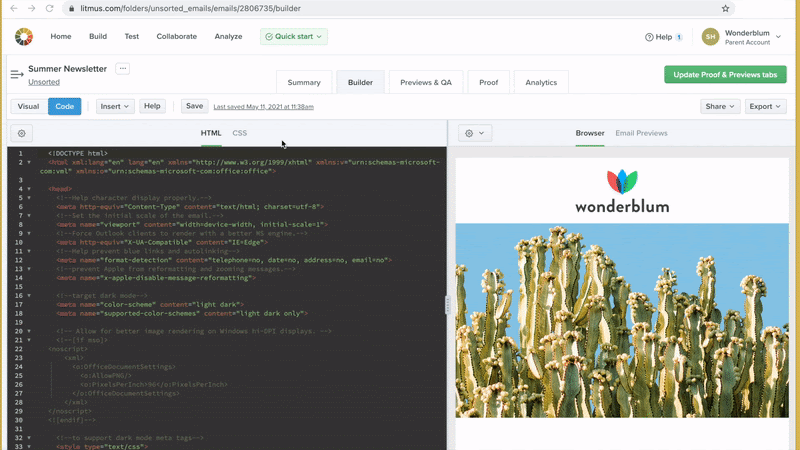
Timeline shows you who made changes to your email and when, and lets you view the entire history of your email. Restore any iteration at any time, with a simple click of a button. Rest assured that no piece of code will ever be lost again—even if many people are involved in the email creation and review process.
Share your work with your team
Maybe your team isn’t working on the code, but they still want to see the email itself. You can share how the email renders across different email clients and apps before an initial send from your ESP, simply by creating a share link:
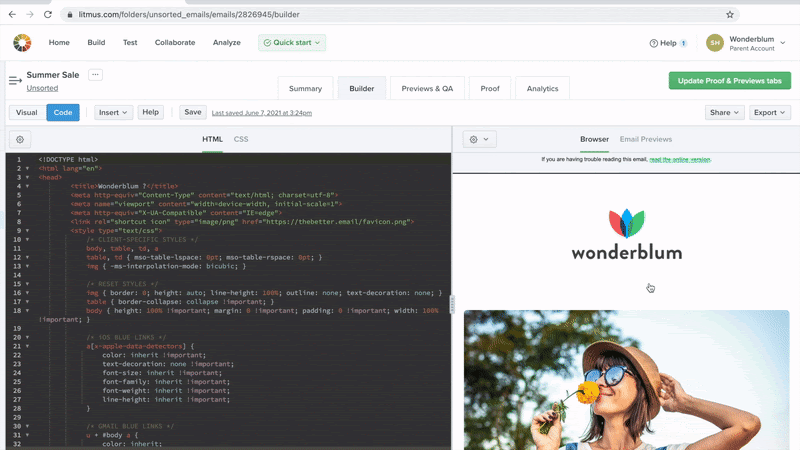
Need to send your email for feedback? Most email marketers send a test email, then forward it to stakeholders. This usually ends up as several email chains with updates—which gets confusing, fast.
Give your colleagues a sneak peek of the email before it’s released by using the Share by Email feature. This allows team members to see what the email will look like—before it hits your subscribers’ inboxes.
If you’re on a Litmus Enterprise Plan, Proof makes collaboration easy. Streamline the review and approval process—and consolidate feedback—by allowing team members to comment directly on your email in Litmus. No more guessing on or deciphering feedback.
Keep tracking consistent
Measuring the success of an email campaign is vital. Marketers use services like Google Analytics and append urchin tracking modules (UTM codes) to the links in an email to measure post-click activity.
In the past, updating and ensuring tracking codes are correct has been the responsibility of the email developer, as these tracking codes were hard-coded into the email. They also had to be added in one by one—leaving high risk for error.
Builder’s Tracking Manager feature allows UTM and tracking codes to be added to emails—without needing to hard code them in. This makes it easy for anyone on the team to add, view, or update an email’s tracking code.
To add UTM codes to your email in Builder, simply click Insert, then UTM Codes. From here, type in the UTM code you want to use and choose which links you want to apply it to.
For Plus and Enterprise users, Builder makes it easy to add Litmus Email Analytics Tracking Codes. These tracking codes let you capture and view deeper engagement data, including read rates, geolocation, and which email clients and devices your subscribers are reading in.
To add your tracking code, click Insert, then Litmus Tracking. Then, create a new Litmus tracking code to insert right into your Builder email. Creating the tracking code will also set up a new campaign in your Email Analytics section. If you already have a campaign created, you can also choose the Use existing tracking code option and select it from the list.
The tracking code isn’t visible in the HTML code in Builder, keeping your code more concise while coding email. When you’re done building your email, you can compile the code, and your tracking code will automatically be added to the links in your email.
See how Tracking Manager works in the animated GIF below:
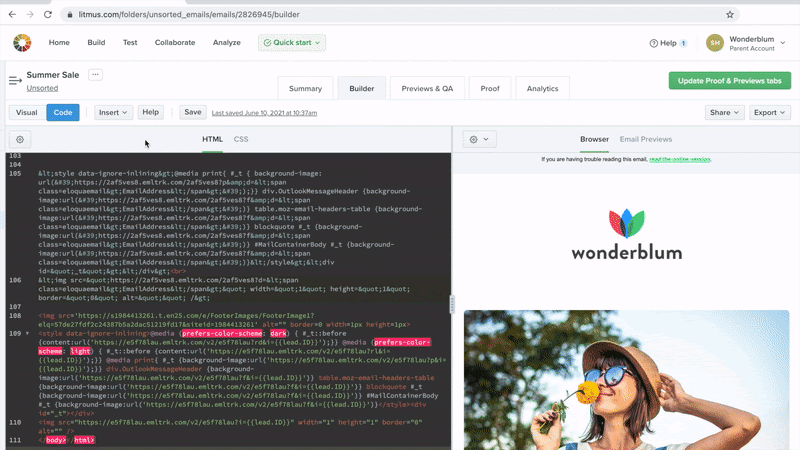
Litmus Builder is the ideal email creation tool that’s not just for the developer or designer in the team. Use Builder’s extensive toolset to create a more collaborative approach to your email workflow—and send better email, faster.
Get your team using Builder today
Now that you know what your team can accomplish in Builder, why not take it for a spin? No matter how many people are on your team—or how code-savvy team members are—Litmus Builder helps you develop more reliable campaigns quicker than ever before. And, don’t miss out on the next installment of this series: Best Practices for Creating HTML Email Templates in Builder.
Already a Litmus customer? Jump right in. Otherwise, try Litmus free for 7 days and see how Builder can improve your development process today.
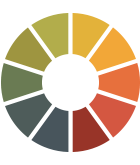 |
Litmus Builder is more than just building emails Quickly build and QA test on the email clients that matter most to your audience, and take advantage of reusable email modules and templates to reduce errors and maintain brand consistency. |
Learn more in our Litmus Builder Essentials series
- Litmus Builder Essentials, Part 1: Get to Know Our Email Builder
- Litmus Builder Essentials, Part 2: Create in Our Email Builder
- You are here: Litmus Builder Essentials, Part 3: How Teams Can Use Litmus Builder
- Litmus Builder Essentials, Part 4: Best Practices for Creating HTML Email Templates in Builder
In the previous two parts of our Litmus Builder Essentials series we walked through Builder’s interface and developing an email in Builder. Now that you’re comfortable navigating around and using the code editor, we’ll dig into how entire email teams can use Litmus Builder.
Emails aren’t solely created by the email developer or designer. Often copywriters, strategists, and other marketers get involved in the process. Ensuring everyone on your team can easily collaborate is vital to a successful email campaign.
In the third installment of our Litmus Builder Essentials series, see how a cross-functional team can use Litmus Builder to collaborate and produce email campaigns that everyone will be proud of.
Stay organized
All your campaigns stay under one roof
Logging into Builder the first thing you’ll see are your Projects. Projects are collections of HTML emails and are handy for organizing different types of emails for different purposes (e.g. marketing vs. transactional) or collecting specific emails together, like all of your weekly newsletters for a specific month.
All users in your Litmus account can view your projects, so keeping them organized is the first step to productive teamwork. Project names are searched for when using the search feature in Builder. So, create and stick to a naming convention for project names the whole team can easily remember to organize Projects in Builder.
At Litmus, we have projects for each of our regular campaigns—Litmus Weekly, the monthly newsletter, Community Digest, and our webinars. Each project name also includes the year to stop our projects overflowing with emails, and to help us find specific emails in Projects.
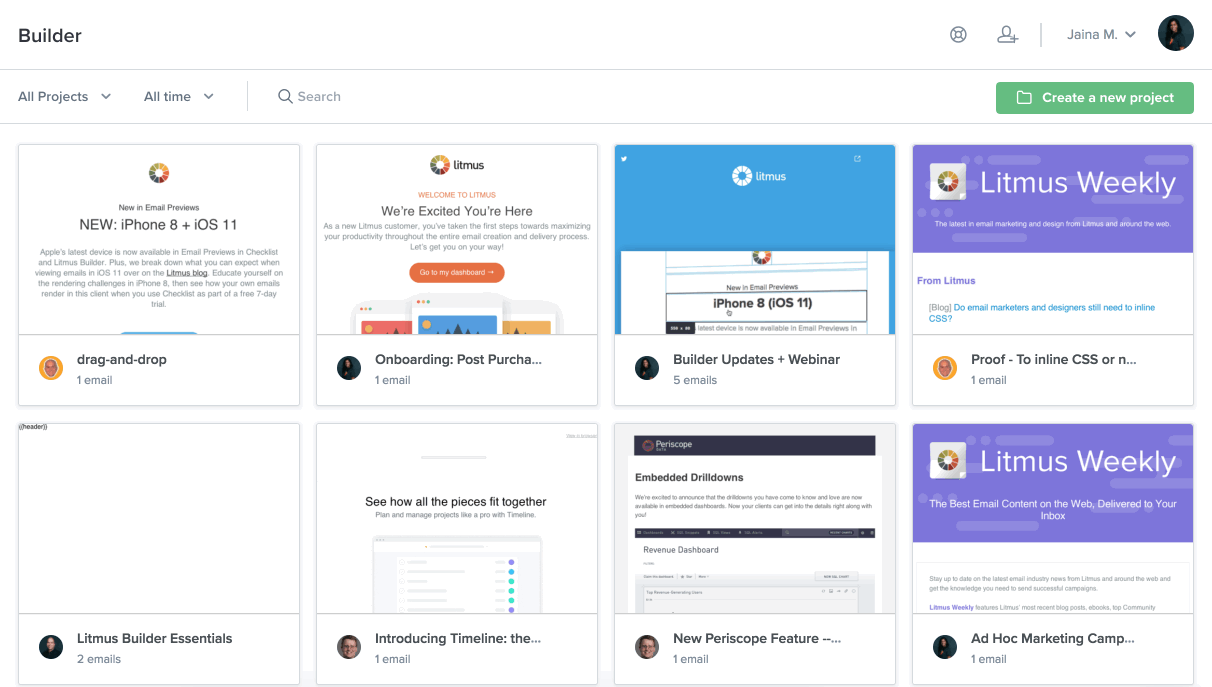
Tip: Looking for just Projects you created? Use the dropdown at the top of the page and select “My Projects”—a faster way of searching through the multitude of projects you may have.
Email organization
You may have a lot of emails files living in one Project, so implement a naming convention for your individual email files in each project, too. Builder sorts the email files in Projects alphabetically. Combining numerical values and email titles is a simple way to take advantage of the alphabetical sorting.
Using the date the email is scheduled to send will give the email a unique name and it’s an easy naming convention for everyone to remember. For example, 05172017-SpringSale-Email1.
Tip: Add the initials of the team member who created the email file at the end of the file name to further identify owners of specific emails.
Get Collaborative
Build a code library
There are pieces of code that you use over and over again in your emails, including headers, footers, call-to-action buttons. Code libraries are the easiest way to store this code so it can be shared across the team and used in multiple emails.
Create your own code library using Builder’s built-in Snippets and Partials. Team members can create reusable blocks of code that the whole team can access. So rather than copying and pasting code from one email to the other (and making mistakes on the way), your team can rely on a single repository of code blocks—a huge help in maintaining code consistency. Plus, since your team can insert snippets of code with a single click rather than writing the code from scratch, you’ll not only write more consistent code but get your email out the door faster than ever before.
Collaborate on emails
“I need help with my email code,”
—said every email developer, many times.
Sharing your code in Litmus Builder is the easiest way to get help from team members if you’re struggling with something tricky. Send the link to the email file you’re working on directly to them via your communication app of choice. You don’t have to send physical files or attachments. Documents won’t be duplicated or re-saved in new locations. Changes are made live to the email file in the Builder project. Only one team member can make edits to any file at a time, so be sure to save the email file before sharing with another team member to work on.
See who made changes to your code (and restore any version at any time)
No matter if you’ve asked a colleague to help you fix a bug or if you’re handing off a template to the marketing team to replace copy and imagery, Litmus Builder’s Timeline keeps track of every change that’s made to your email.
Timeline shows you who made changes to your email and when, and lets you view the entire history of your email. Restore any iteration at any time, with a simple click of a button. Rest assured that no piece of code will ever be lost again—even if many people are involved in the email creation process.
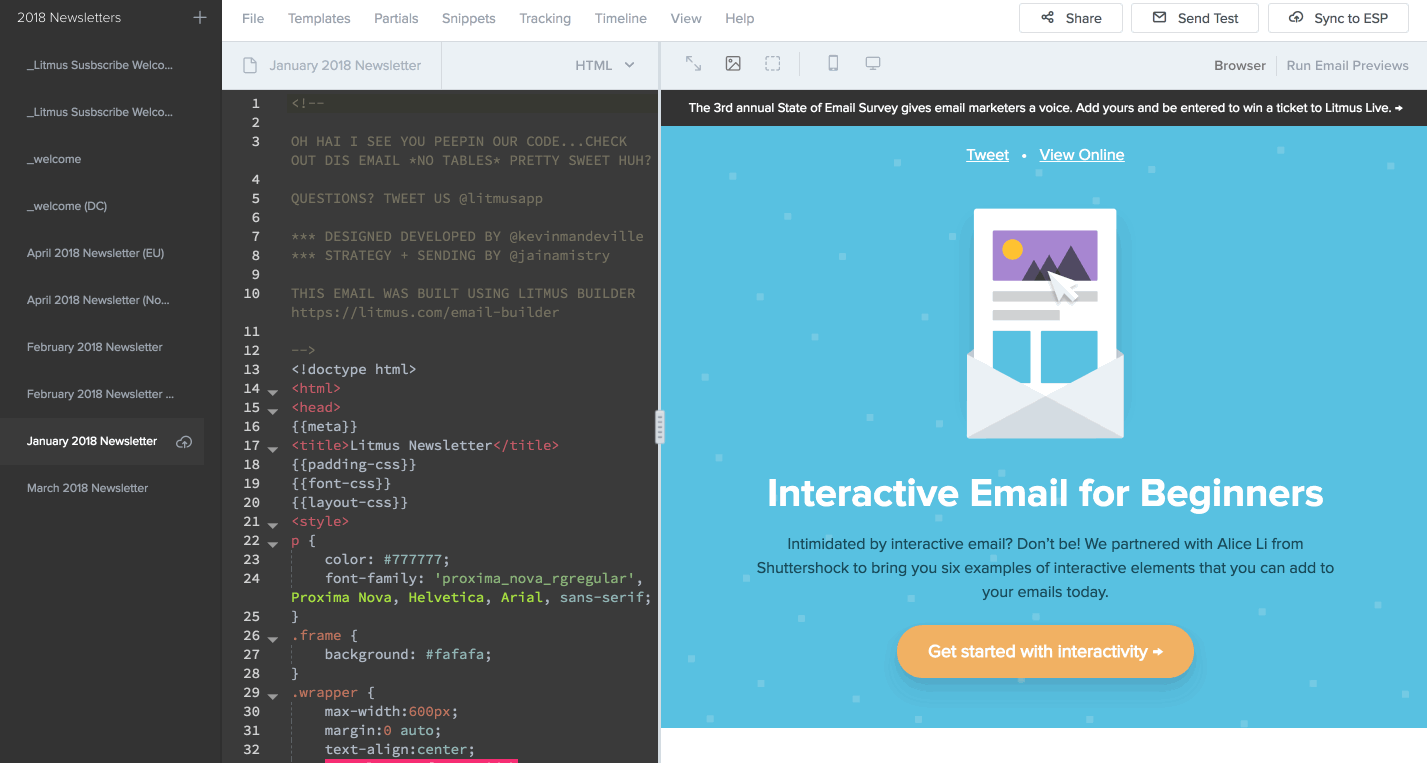
Share your work in progress with your team
If you don’t want to share your Builder project itself, but still want team members to see how the email renders across different email clients and apps before an initial send from your email service provider (ESP), simply create a sharing link:
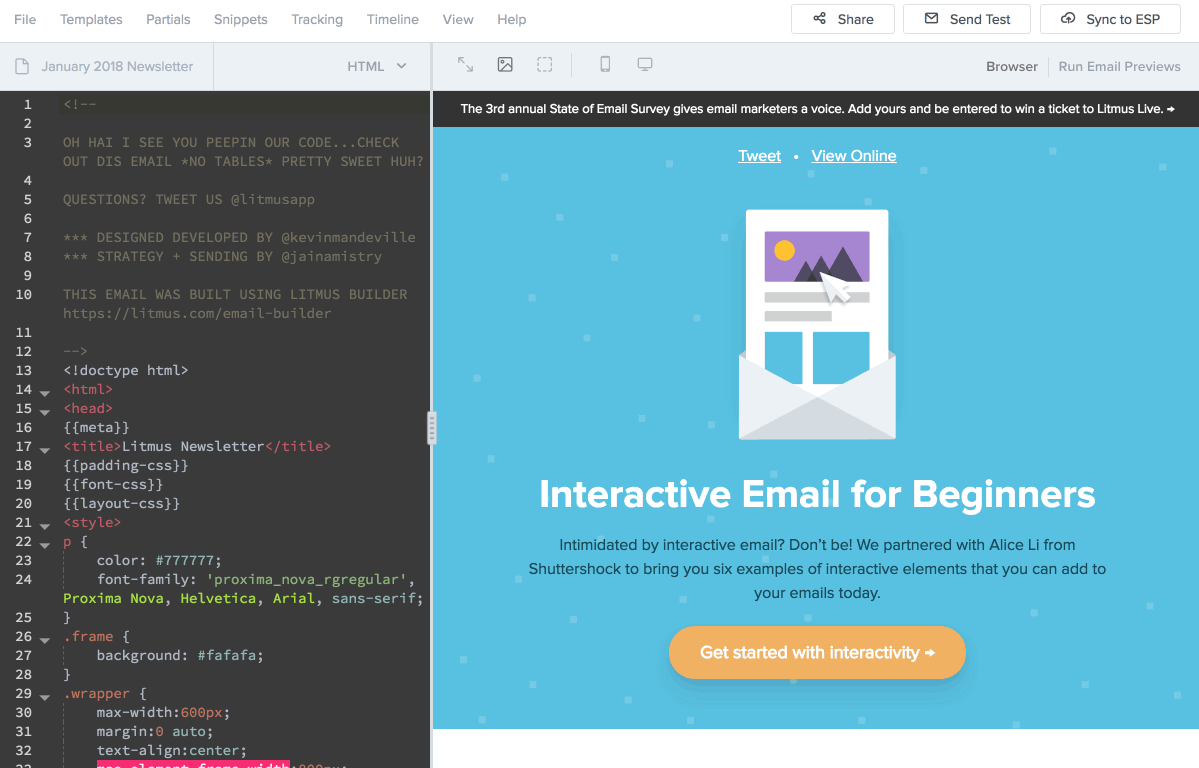
Speed up your quality assurance (QA) process by getting team members looking at the email earlier on in the workflow, and address any issues before moving to the next stage. Share with copywriters, strategist, and the rest of the team involved so they can see their work in progress too.
If you’d like your colleagues to get a sneak peek of your email in their inboxes rather than the browser, you can do so, too: Use the Share by Email feature for your team members to get an early look at what the email looks like before it gets uploaded to the ESP.
Consistent tracking
Measuring the success of an email campaign is vital. Marketers use services like Google Analytics and append tracking codes to the links in an email to measure activity on those links.
In the past, updating and ensuring the tracking codes are correct is a process that’s been in the hands of the email developer as these tracking codes are usually hard-coded into the email.
Builder’s Tracking Manager feature allows the tracking code to be abstracted away from the code of the email, making it easy for anyone in the team to add, view, or update an email’s tracking code—even if you’re not an email developer.
The team member responsible for email tracking can simply open the Tracking Manager in the top right corner, type in the tracking code, and choose which links to apply the tracking code to.
The tracking code isn’t visible in the HTML code in Builder, keeping your code more concise while coding email. When you’re done building your email, compile the code, and your tracking code will automatically be added to the links in your email.
See exactly how Tracking Manager works in our explainer video:
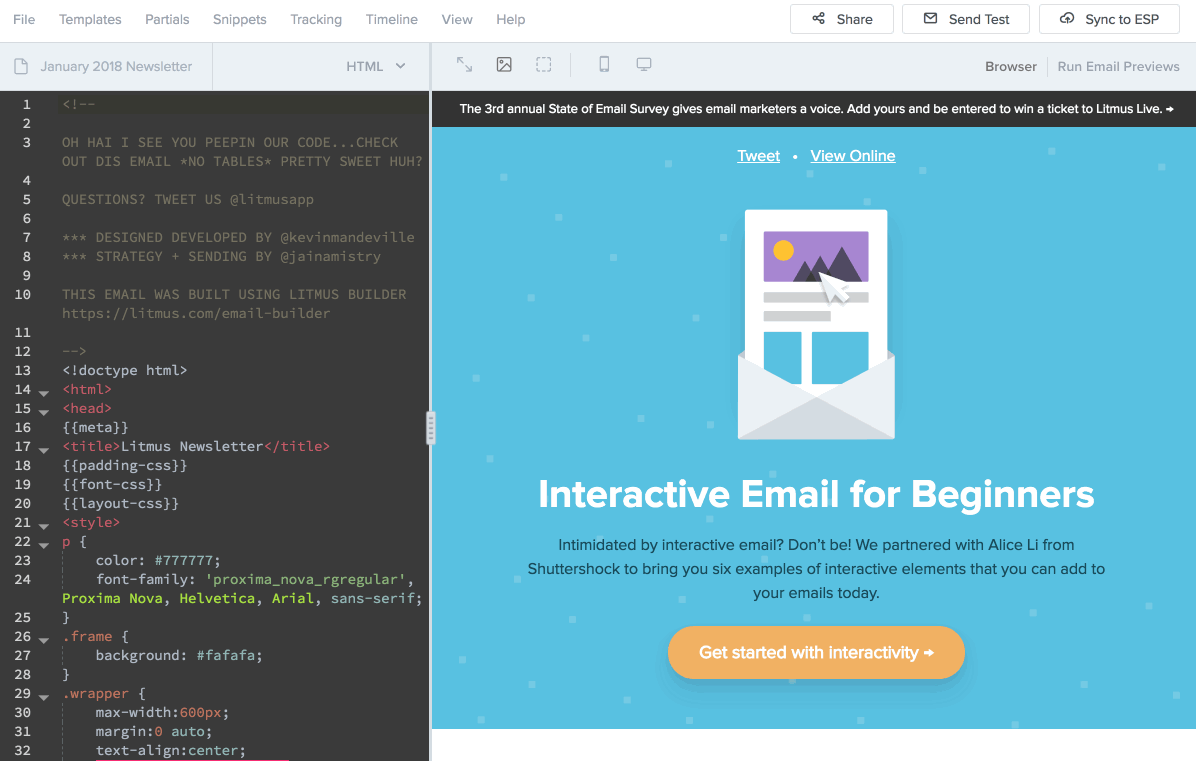
Litmus Builder is the ideal code development tool that’s not just for the developer or designer in the team. Utilize Builder’s extensive toolset to create a more collaborative approach to your email workflow, and send better email, faster.
Try Litmus free for 7 days and see how Builder can improve your development process today.
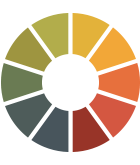 |
Get to know Litmus BuilderQuickly build and test on the email clients that matter most to your audience, and utilize reusable HTML and CSS code snippets and pre-tested templates to reduce errors and maintain brand consistency. |
Learn More in our Litmus Builder Essentials Series
- Litmus Builder Essentials, Part I: Getting to Know Our Email Builder
- Litmus Builder Essentials, Part II: Developing in Our Email Builder
- You are here: Litmus Builder Essentials, Part III: How Teams Can Use Litmus Builder
- Litmus Builder Essentials, Part IV: Best Practices for Creating HTML Email Templates in Builder
The post Litmus Builder Essentials: How Teams Can Use Our Email Builder appeared first on Litmus.
![]()