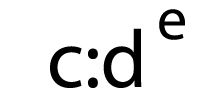Posted by Dr-Pete
I’m a lazy marketer some days — I’ll admit it. I don’t do a lot of manual link prospecting, because it’s a ton of work, outreach, and follow-up. There are plenty of times, though, where I’ve got a good piece of content (well, at least I hope it’s good) and I want to know if it’s getting attention from specific sites, whether they’re in the search industry or the broader marketing or PR world. Luckily, we’ve made that question a lot easier to answer in Link Explorer, so today’s post is for all of you curious but occasionally lazy marketers. Hop into the tool if you want to follow along:
(1) Track your content the lazy way
When you first visit Link Explorer, you’ll see that it defaults to “root domain”:
![]()
Some days, you don’t want to wade through your entire domain, but just want to target a single piece of content. Just enter or paste that URL, and select “exact page” (once you start typing a full path, we’ll even auto-select that option for you):
![]()
Now I can see just the link data for that page (note: screenshots have been edited for size):
![]()
Good news — my Whiteboard Friday already has a decent link profile. That’s already a fair amount to sort through, and as the link profile grows, it’s only going to get tougher. So, how can I pinpoint just the sites I’m interested in and track those sites over time?
(2) Make a list of link prospects
This is the one part we can’t automate for you. Make a list of prospects in whatever tool you please. Here’s an imaginary list I created in Excel:
![]()
Obviously, this list is on the short side, but let’s say I decide to pull a few of the usual suspects from the search marketing world, plus one from the broader marketing world, and a couple of aspirational sites (I’m probably not going to get that New York Times link, but let’s dream big).
(3) Create a tracking list in Link Explorer
Obviously, I could individually search for these domains in my full list of inbound links, but even with six prospects, that’s going to take some time. So, let’s do this the lazy way. Back in Link Explorer, look at the very bottom of the left-hand navigation and you’ll see “Link Targeting Lists”:
![]()
Keep scrolling — I promise it’s down there. Click on it, and you’ll see something like this:
![]()
On the far-right, under the main header, click on “[+] Create new list.” You’ll get an overlay with a three-step form like the one below. Just give your list a name, provide a target URL (the page you want to track links to), and copy-and-paste in your list of prospects. Here’s an example:
![]()
Click “Save,” and you should immediately get back some data.
![]()
Alas, no link from the New York Times. The blue icons show me that the prospects are currently linking to Moz.com, but not to my target page. The green icon shows me that I’ve already got a head-start — Search Engine Land is apparently linking to this post (thanks, Barry!).
Click on any arrow in the “Notes” column, and you can add a note to that entry, like so:
![]()
Don’t forget to hit “Save.” Congratulations, you’ve created your first list! Well, I’ve created your first list for you. Geez, you really are lazy.
(4) Check in to track your progress
Of course, the real magic is that the list just keeps working for you. At any time, you can return to “Link Tracking Lists” on the Link Explorer menu, and now you’ll see a master list of all your lists:
![]()
Just click on the list name you’re interested in, and you can see your latest-and-greatest data. We can’t build the links for you, but we can at least make keeping track of them a lot easier.
Bonus video: Now in electrifying Link-o-Vision!
Ok, it’s just a regular video, although it does require electricity. If you’re too lazy to read (in which case, let’s be honest, you probably didn’t get this far), I’ve put this whole workflow into an enchanting collection of words and sounds for you:
I hope you’ll put your newfound powers to good. Let us know how you’re using Tracking Lists (or how you plan to use them) in the comments, and where you’d like to see us take them next!
Sign up for The Moz Top 10, a semimonthly mailer updating you on the top ten hottest pieces of SEO news, tips, and rad links uncovered by the Moz team. Think of it as your exclusive digest of stuff you don’t have time to hunt down but want to read!
![]()